About Vaishnav reminder:
This software is aimed to be personal information assistant for the vaishnavas. It is simple and small but gives amazing functions of vaisnava calendar and panchang. It also stores and manages your records of to-do tasks, events and diary. It quietly sits in the system tray and alerts you when needed.
It’s 100% free but, you have to agree not to use it for commercial purposes (like charging money for software or documents which it produces), nor to blame author for any loss of information or damage made due to malfunctioning of software.
If you like the software and wish to support it's further development than please donate or email your blessings by writing to Bhakta Oleh Demchenko
About the developer:
 Bhakta Oleh Demchenko, 30 years, Mykolaiv city – Ukraine is one of those fortunate souls who appeared in the Hare Krishna movement way back in 1990, in the time of falling USSR. He has served as Prabhupada's book distributor, a potwasher in Almviks Gard for almost a year, a builder of the temple in St.Petersburg, a computer science teacher in Mayapur for some months and so on. He is currently a grahasta and working as a system administrator in a huge supermarket & also completing his university education.
Bhakta Oleh Demchenko, 30 years, Mykolaiv city – Ukraine is one of those fortunate souls who appeared in the Hare Krishna movement way back in 1990, in the time of falling USSR. He has served as Prabhupada's book distributor, a potwasher in Almviks Gard for almost a year, a builder of the temple in St.Petersburg, a computer science teacher in Mayapur for some months and so on. He is currently a grahasta and working as a system administrator in a huge supermarket & also completing his university education.
Starting Vaisnava Reminder:
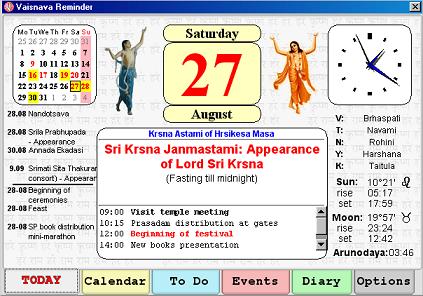
The picture above shows you the main window, which you get when application starts. You can see Lord Gauranga and Lord Nityananda dancing, and to the left and right from Them there is current month calendar and current watch. Between Them there is current day and current weekday. Normally it has white background but in the fasting days it will be yellowish. If today is some vaisnava event, the number will be shown red.
Below the calendar, to the left you may see up to four upcoming events, and up to four upcoming tasks. Next to it in the center you see big pad which shows current day tithi and masa (vaisnava month) and today's events and tasks. If there is no events or tasks it will be empty accordingly.
Below the watch, to the right there is panchang for current time. V stand for var, T for tithi, N for naksatra, Y for yoga, K for karana. Just below the panchang you'll get an information in which sign Sun and Moon are currently moving, and when they today rise and set. There is also starting time of arunodaya or brahma-muhurta for today.
Calendar tab:
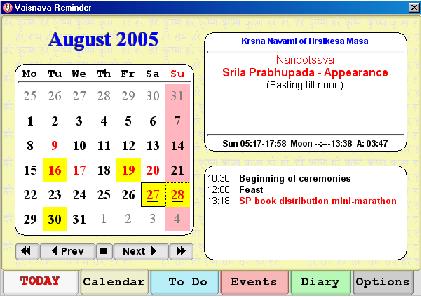
When you press Calendar tab, you see the above window. There is main calendar shown, where fasting days highlighted yellow and days off pink. Vaisnava events are shown with red numbers accordingly. Try clicking any of day, and you'll get events and tasks information for it on the right pads. Navigate through months by pressing Prev and Next buttons.
If you double-click on any day with your left mouse button it will open invitation to enter new task for that day, with right mouse button you'll be invited to enter new event of according day.
To Do tab:
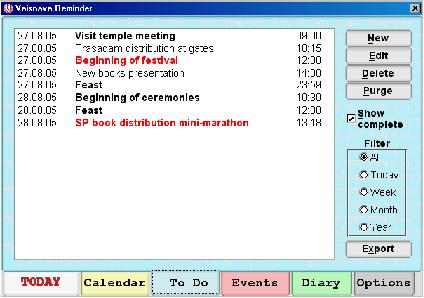
To Do opens you a list of your tasks. Buttons are intuitive – New creates new record, edit opens record for editing, delete erases record & purge erases all complete tasks. Double-click with left mouse button on the record also opens it for editing, with right mouse button – inverts state of completion. The list of records can be quite long, so there is a filter which helps to select records for defined periods of time – day, week, month, year. Need to see some records of complete tasks? Check box of Show complete. Now if you want to print list of to-do tasks or to save it for web-page or your own archive press Export button. It will open your default web browser with output result, so you may print it or save it where needed.
Events tab:
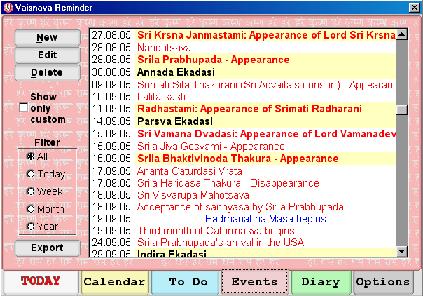
The Events tab window is very similar to previous To Do tab, but buttons are from another side. There is also a list of events records, both vaisnava built-in and your own custom. Note that you can only change or delete custom events. Narrow your list of events with a filter (works same as in To Do tab). With Export button making a calendar for week, month or year won't be a problem.
Diary tab:
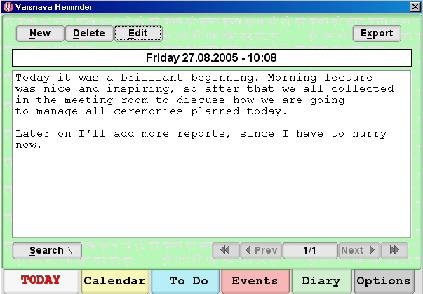
This is your own digital diary. When you press New button, it opens an editor and when you finished storing your memories, Save it and the program will automatically record your time and date and insert the record to according place. The number of records is only limited to your system memory. You can store a lot of them, but I suggest you periodically make Export of diary, and if you don't need old records, check box to delete them after export.
Navigate through records with Prev and Next buttons and use Search to find something specific in your diary.
Diary editor is rather simple, and there is no word wrapping or other enhanced functions yet.
Options tab:
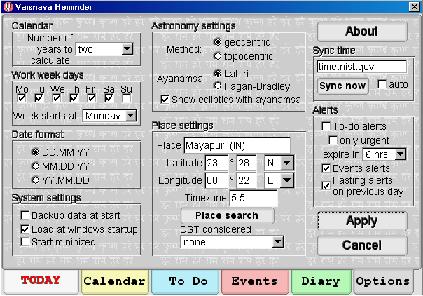
This tab opens your a window your Vaisnava Reminder preferences. Following is a more detailed description:
In Calendar settings choose the number of years to be calculated by calendar generator – suggested two or three.
In Work week days check week days which you're working so that other days will be highlighted as days-off. Also choose your first day of week.
In Date format settings choose one that you're accustomed to.
In System settings check if you want your data files to be backed up, whether you want to load program when Windows starts and if you need Vaisnava Reminder to start minimized.
In Astronomy settings you choose which method of ephemeris calculation is used – geocentric or topocentric. In geocentric method (which is used in VCAL for instance) everything is calculated from imaginary point of view in the center of earth. So for all places it would produce same Moon phase. That's not true in reality – there is a slight difference dependent on your place of sight on the earth surface. So topocentric calculation fixes it. Also, there is a choice of ayanamsas (currently only Lahiri and Fagan-Bradley) and option to show Sun and Moon positions with ayanamsas or not.
In Place settings select your current place of residence either with Place search directory or manually entering required fields. Note that you can't choose latitude more that 70 degrees to north or south since errors, which may occur due to very rare sunrises & sunsets.
Don't forget to manually choose your DST (daylight savings time) consideration.
In Sync time options you may synchronize your local system time with Internet time servers. Choose the one which is most close to you and enter it's name into input field. The latency time is not considered, so your clock will be off by 0.1-0.2s usually. If you want to automate the synchronization process, check box Auto and the program will do it silently every day. But first please check your timeserver.
In Alerts settings check whether you want your alerts to be shown. You can choose all To Do alerts or only urgent. Alerts will not be shown if they expire in specified time. Check your Events alerts, and don't forget to check Fasting alerts on previous day if you often forget that.
Tray commands:
When you'll close Vaisnava Reminder window, it will be minimized to tray, if you double-click on the tray icon, the window will be shown back. With right clicking on tray icon you can also open main window, enter new to-do task or event, or exit the program.
FAQs:
I've changed my computer clock and date, and Vaisnava Reminder still shows me the old date. How can I change that?
You don't need to change anything in Vaisnava Reminder – it checks for changes in time every minute. Just wait a bit. 🙂 But I would recommend you to exit Vaisnava Reminder before you change your computer clock. Then you can restart it.
I did recalculation of calendar and I've got alert about the event which I've been already reminded. Why?
Vaisnava Reminder resets alerts for vaisnava events after recalculations – it may be changed. Custom events will not be reset.
My electric cord has been accidentally unpluged and I lost some data or Vaisnava Reminder doesn't work. Can I fix it?
Try replacing .vrd files with ones that are saved in backup directory. (If you checked option to backup data.) If it doesn't help – delete files and Vaisnava Reminder will recreate them at next start. (But you'll loose all your custom data!)
I'm tired of starting Vaisnava Reminder every time when I turn on my computer. Can I start it automatically?
Sure you can. Just visit Options and check box of "Load at windows startup". Press Apply and the software will be registered to start automatically when Windows starts. You may also check "Start minimized" if you want to start it hidden in system tray.
Download:
Please click below to download the basic vaishnava reminder and also download the update.
Vaisnava Reminder v.0.65b setup – 952 kb
Set up for Wine (to work on Linux, Mac etc) Vaisnava Reminder v.0.65b setup – 951 kb
Please follow the installation instructions.
Installation instructions
For first installation: After successful download, unzip it and execute the setup file. During installation you'll be asked to set program directory and start menu group. Launch Vaisnava Reminder from the start menu and don't forget to check appropriate options if you want it to run on Windows startup. For Windows NT/2000/XP users don't forget to check whether user has full access to Vaisnava Reminder directory. If not, contact your computer's administrator. The software can be used by many users on one computer, but please install it for each user into the separate directory.
For update: Exit your Vaisnava Reminder if it's running. (Right-click on the tray icon and press Quit). Unzip the files from the update package into Vaisnava Reminder directory. Overwrite files if you're prompted. Start your Vaisnava Reminder and do recalculation of calendar in Options page (you may re-select your place and press Apply for re-calculation). Enjoy the new version.

